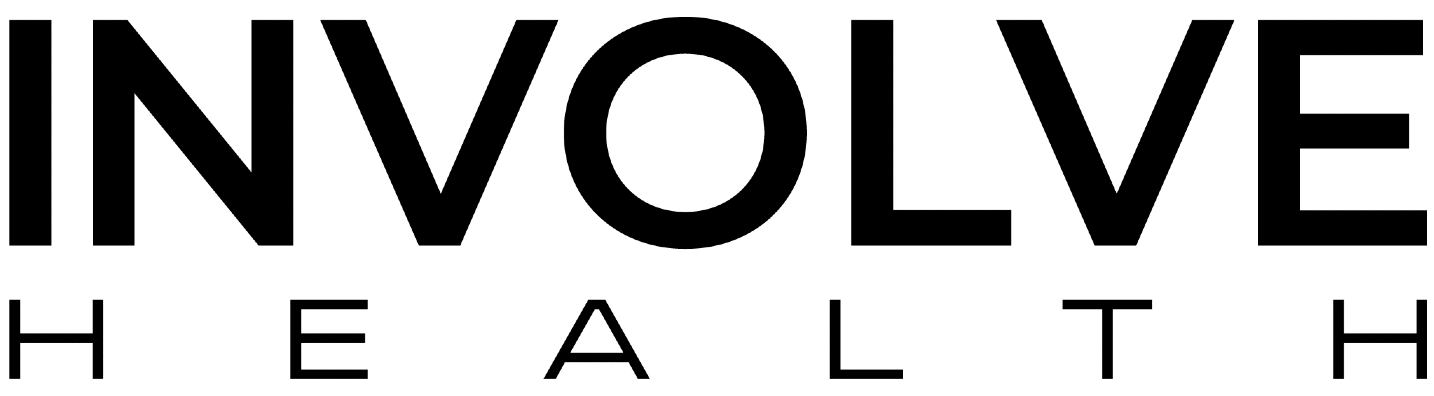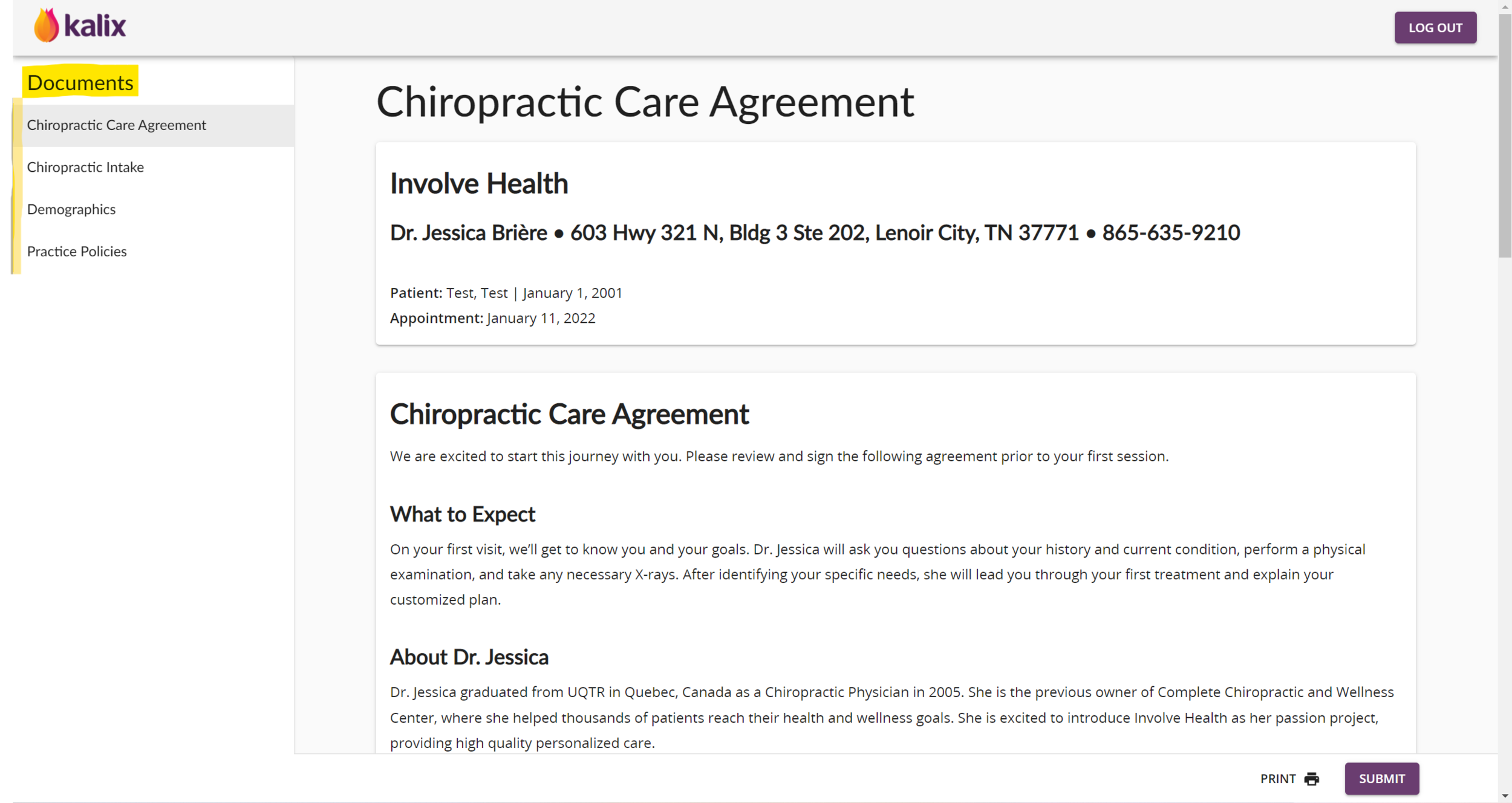Need help? We’ve got you covered.
Complete Your Forms with Ease
Involve Health is a paperless office that utilizes technology to help create a convenient, seamless experience for our patients. All of our forms are available online via our HIPAA compliant software, Kalix. Any forms needed for your appointment will be sent to you via email or text prior to your appointment. So that we may be fully prepared for your visit, we ask that new patients complete their intake forms at least three days prior to their appointment. Please see the tips below for information on completing your forms.
Step One:
You will receive an email or text message prior to your appointment with a link and code for accessing your forms. Below is an example of where to find the link and code on the email. Simply click on the link and enter your unique access code.
Step Two:
After clicking on the link in the “Shared Documents” section, the following screen will appear. Enter your unique access code from the email and click “Submit”.
Step Three:
After successfully entering your code, you will be taken to a HIPAA compliant site to complete your forms. Depending on your appointment type, there may be more than one form to complete. A list of forms to be completed is on the left side of the page. You may complete the forms in any order that you wish by clicking on the name of the form on the left hand side of the screen. If you do not click on any forms on the left hand side, you will automatically be taken to the next form after completing the first form and clicking on “Submit” at the bottom right. After clicking “Submit”, a dialog box will appear informing you that you will lose access to the form after submitting. Click “Submit” to complete submission of the form.
After completing a form and clicking submit, a green checkmark will appear beside the name of the form on the left side of the screen. Please be sure to continue completing each form and clicking “Submit” until all forms on the left side have a green checkmark beside them.
Note: If you try to submit a form and are given an error that you must complete all required fields for submission, go back and review your form. Any required fields that are not filled in will appear in red font. Fill in all required fields and click “Submit” in the bottom right of the screen.
An example of the forms page is shown below. In this example, there are 4 forms to complete. Depending on your appointment type, you may have different forms to complete than are shown in the example.
An example of a partially completed forms page is shown below. The green check marks beside the forms indicate those forms have been successfully completed and submitted. Please make sure to complete all forms associated with your appointment.
After all forms have been successfully completed and submitted, the following message will appear. You’re all done! We will receive confirmation you’ve submitted your forms and will begin preparing for your appointment. We look forward to seeing you soon!
Troubleshooting
If you are having trouble accessing your forms, please double check that your browser is up-to-date. We recommend using Google Chrome to complete your forms. Older browsers, such as Internet Explorer, may not be compatible with our software.
After a certain amount of time, the link and code in your email will expire for security reasons. If you receive an error that your forms have expired, please reach out to us, and we will resend the email/text to you.
If you hit the “Submit” button and the form does not go through, make sure that you have all required questions filled out. Look back over your form for any questions that appear in red text. Look carefully - it may just be one tiny question you’re missing! Once you fill in your answers, you should be able to hit “Submit” again with success! For an example of this, click here.
If you are still having trouble completing your forms on your computer, you may wish to use your smartphone or tablet. Our forms are compatible with most up-to-date mobile devices.